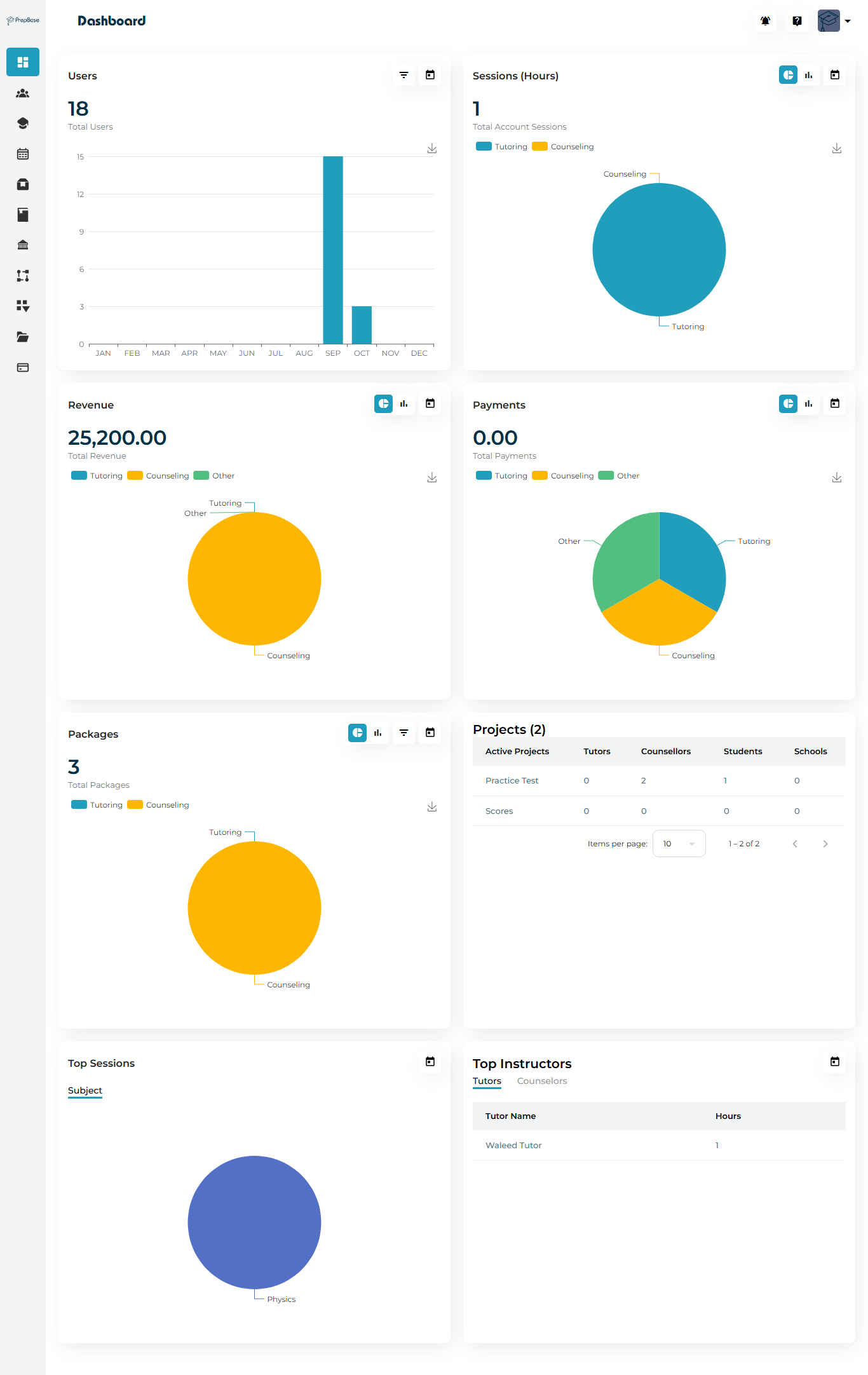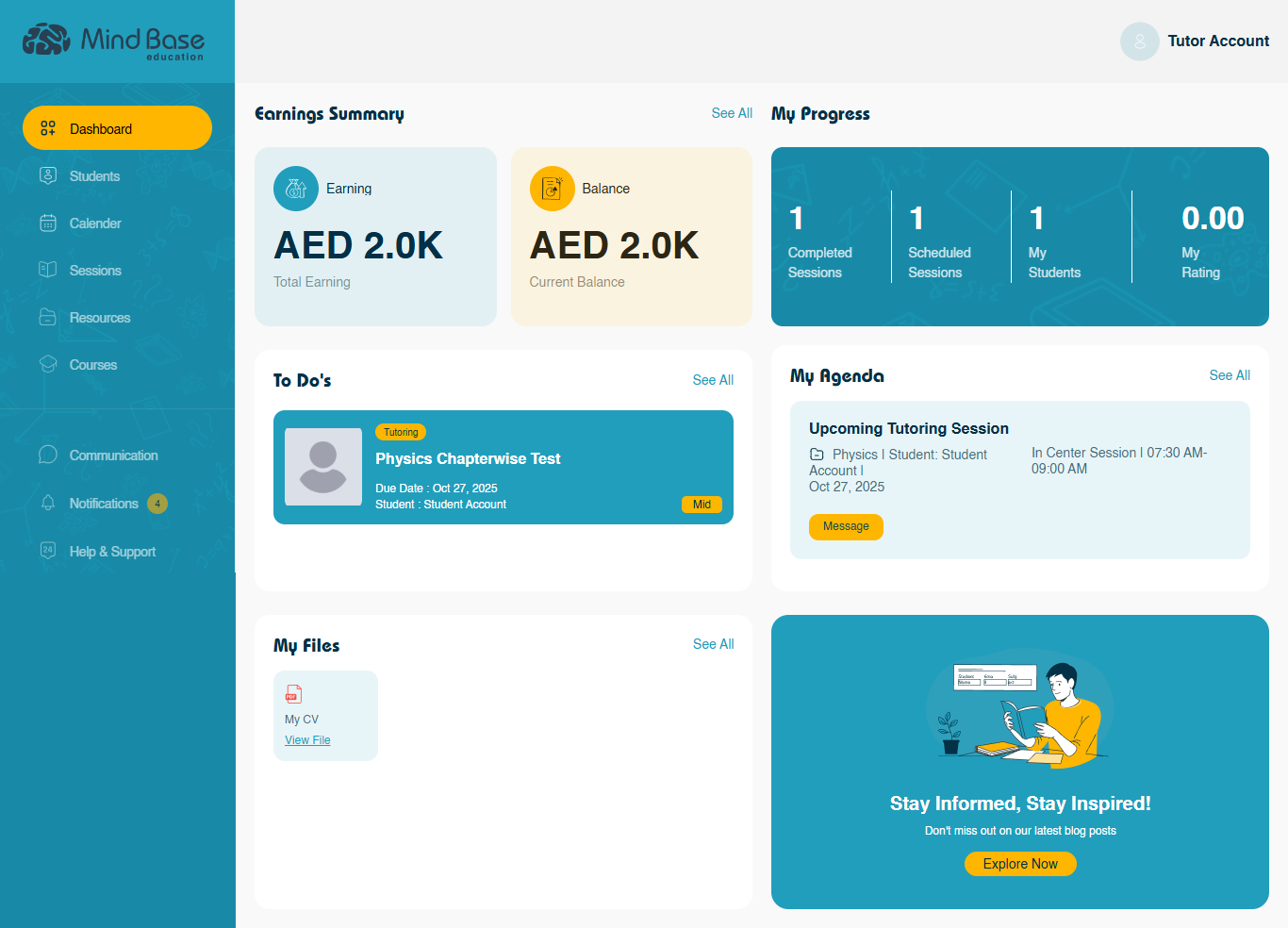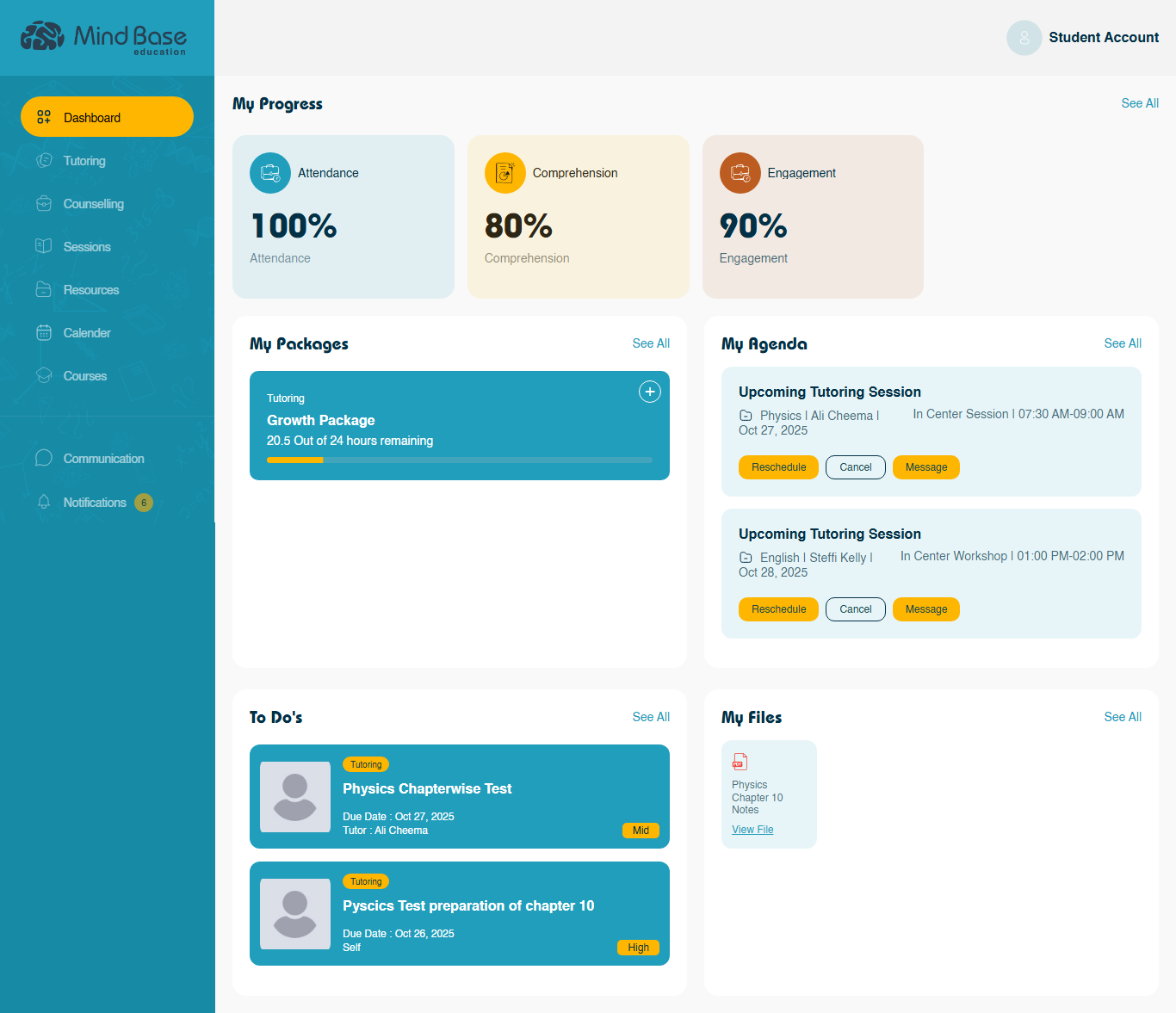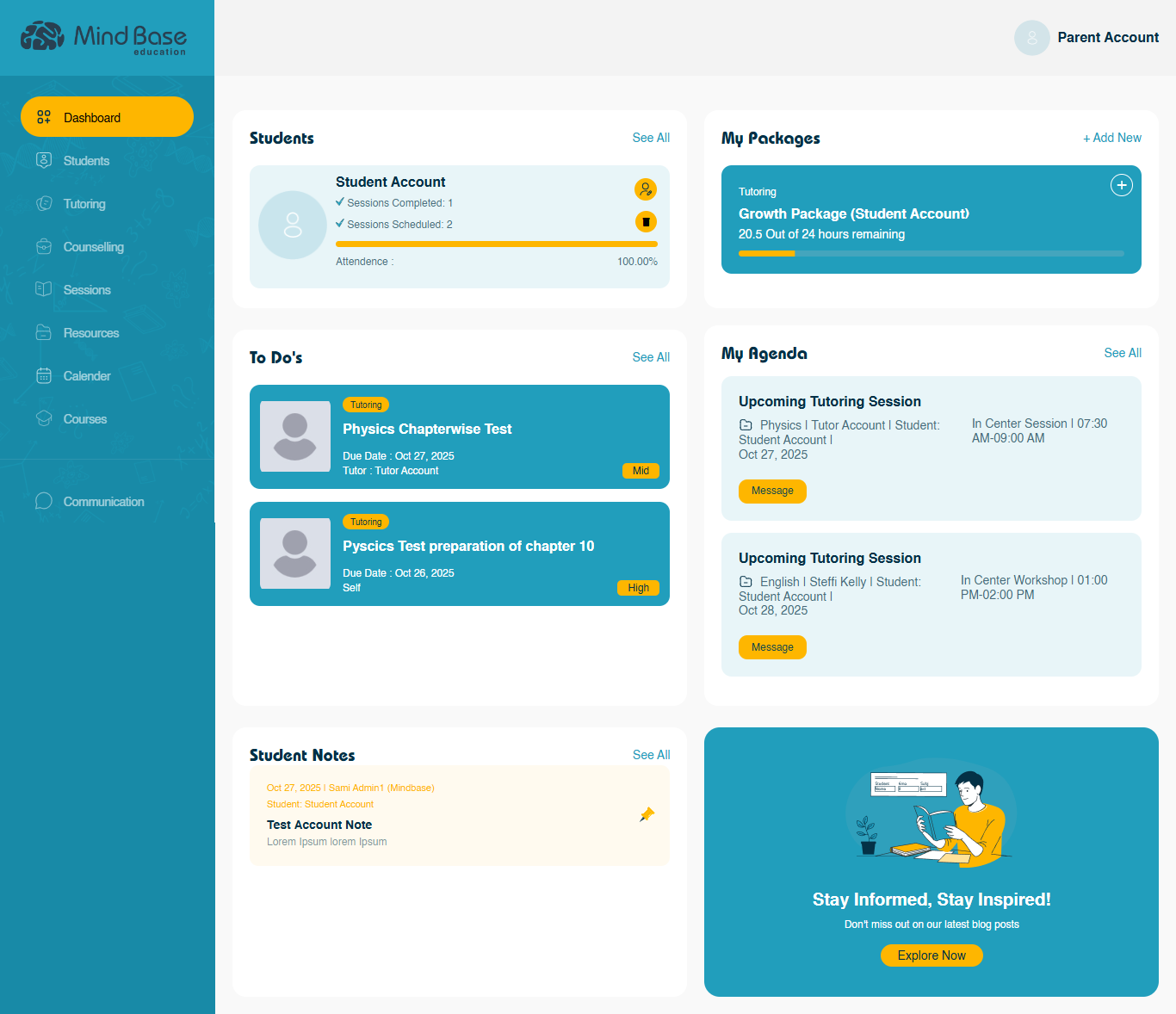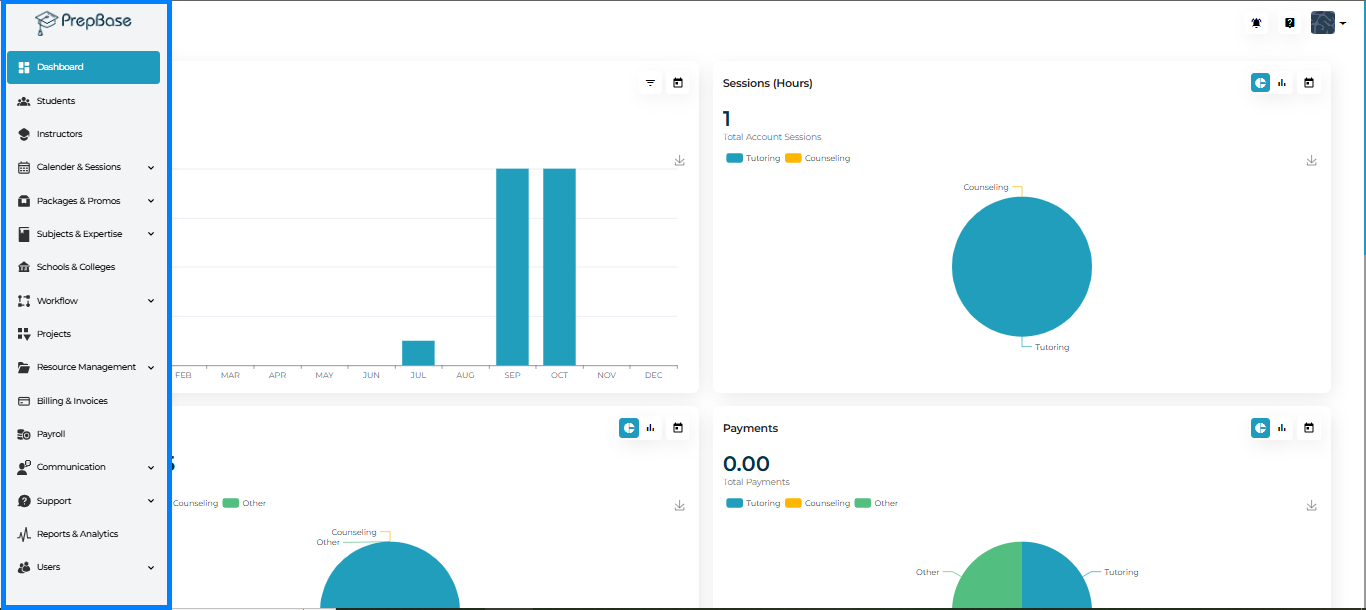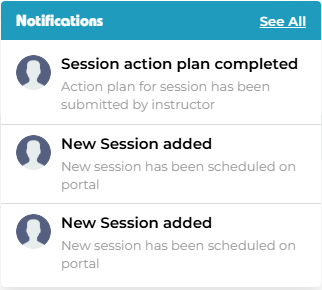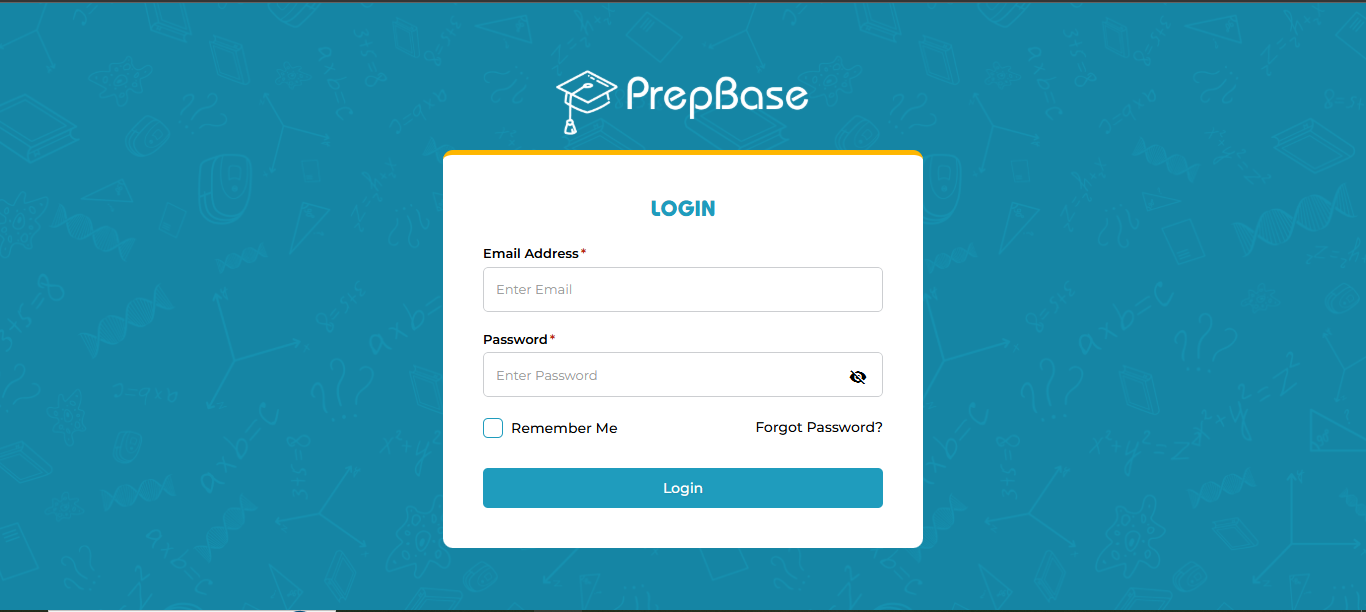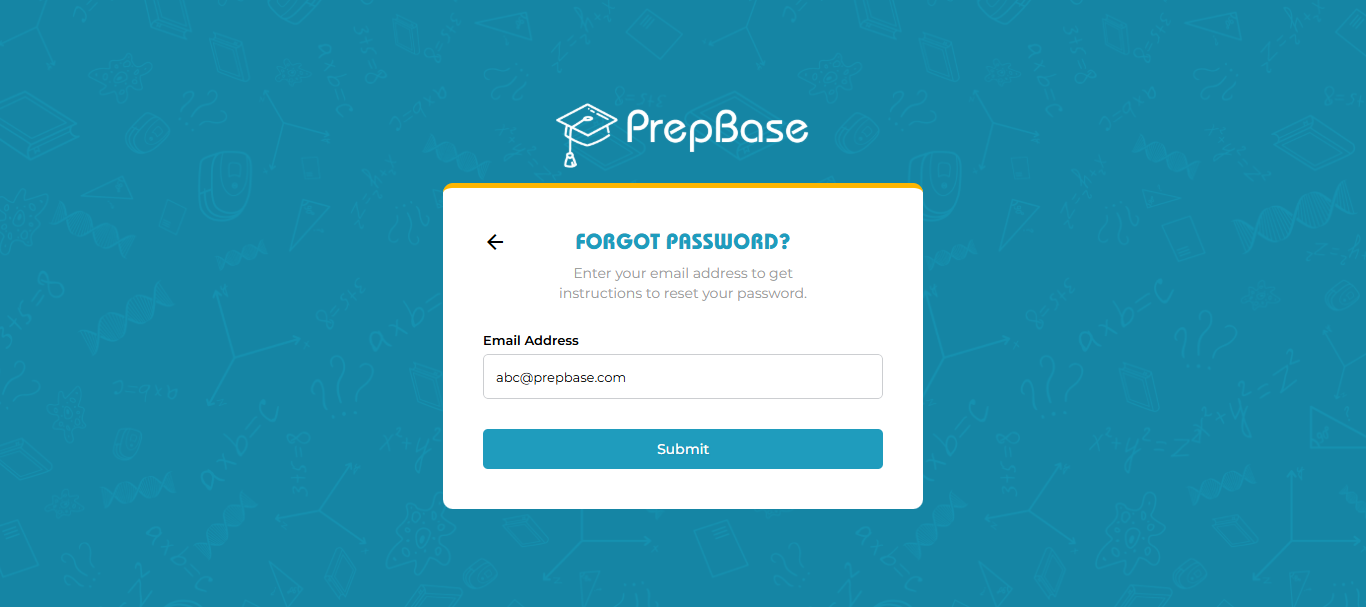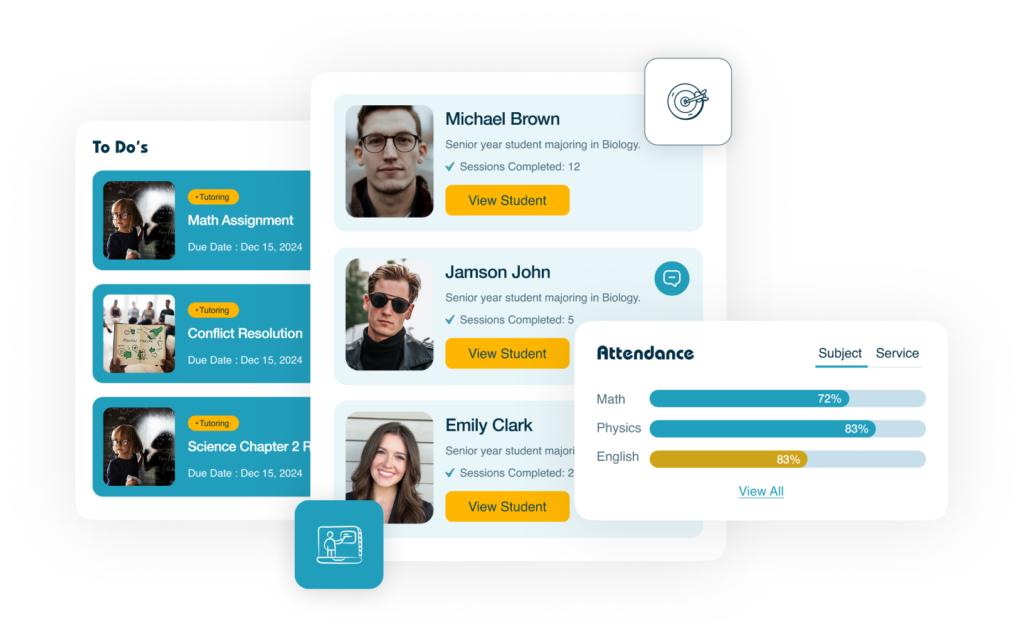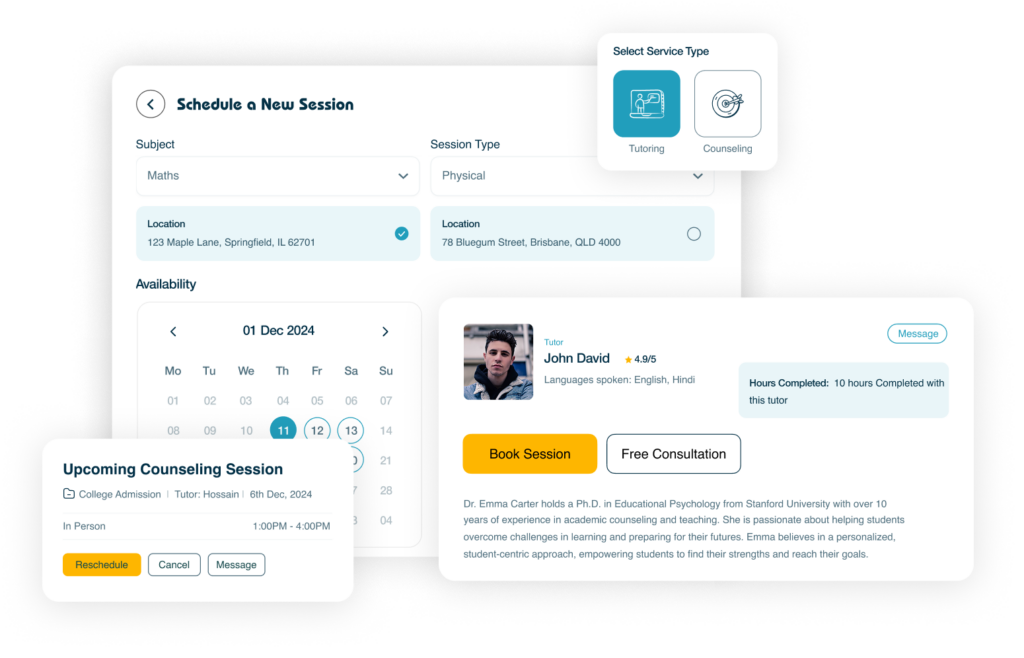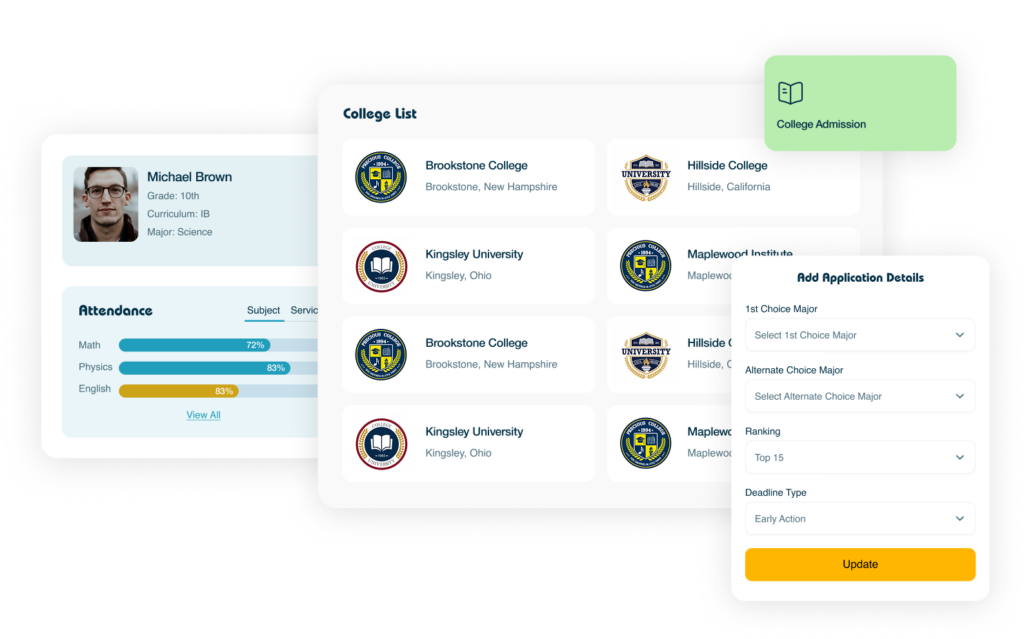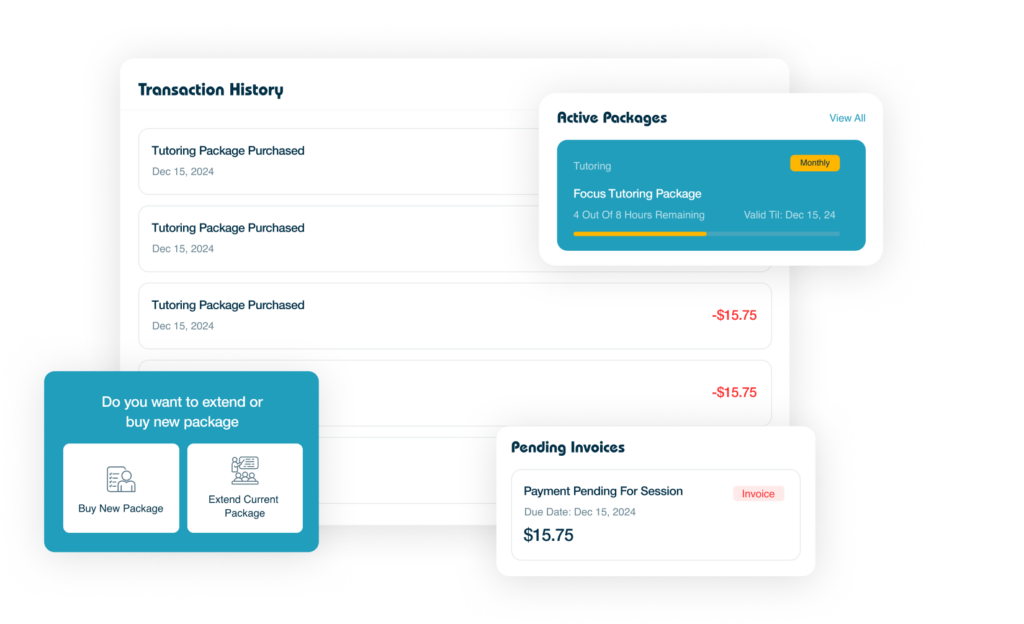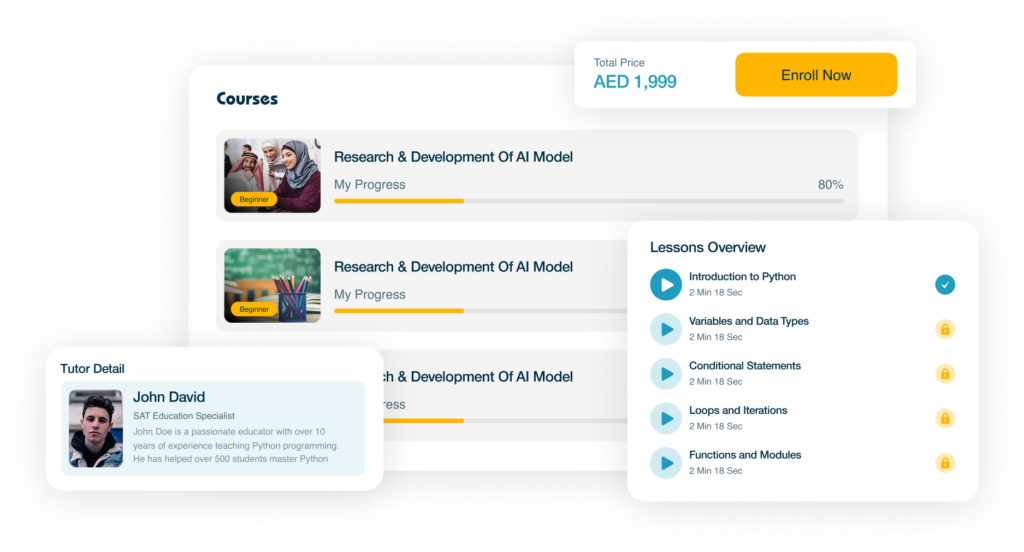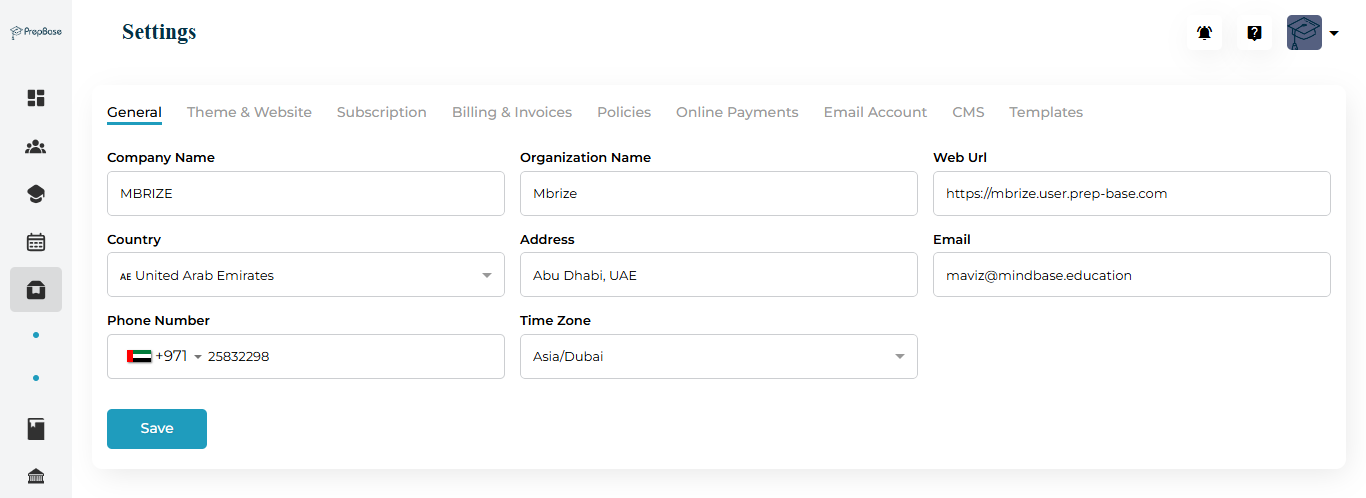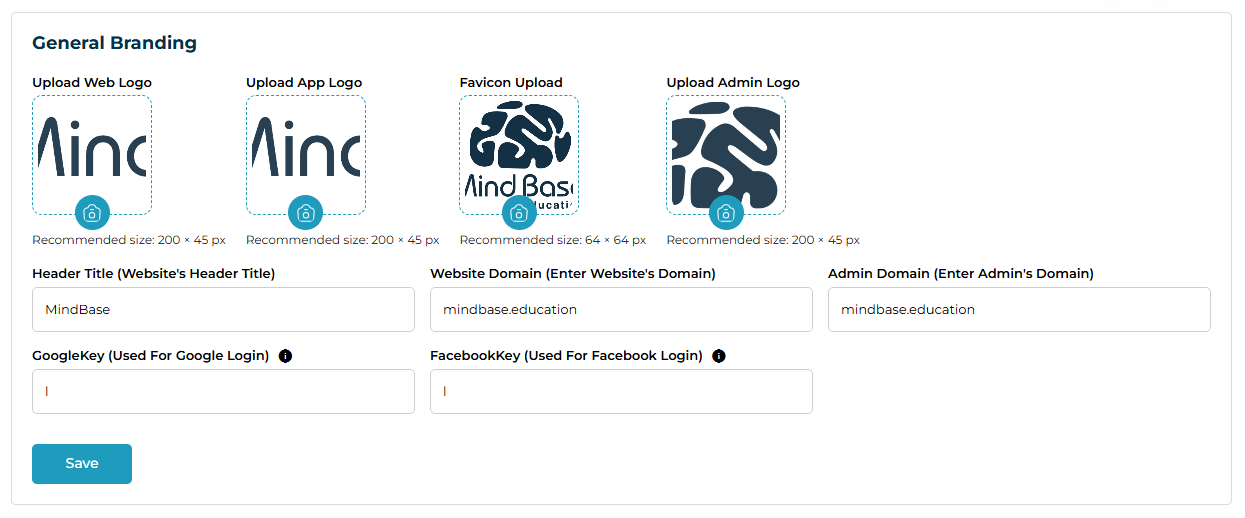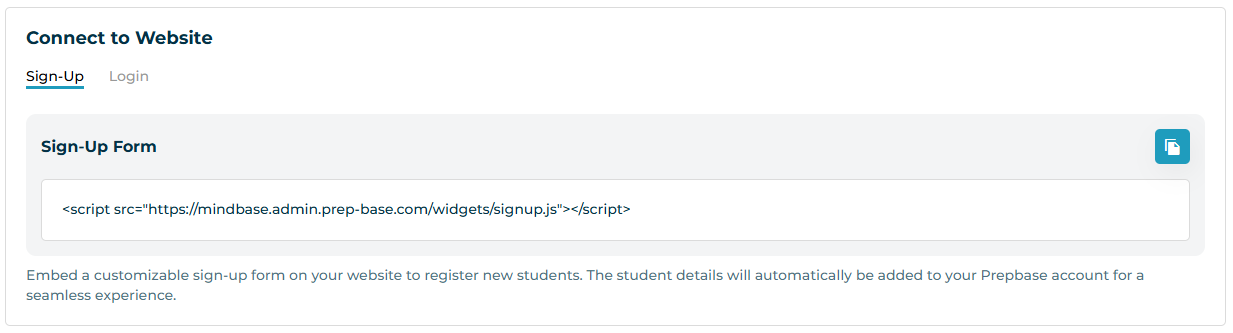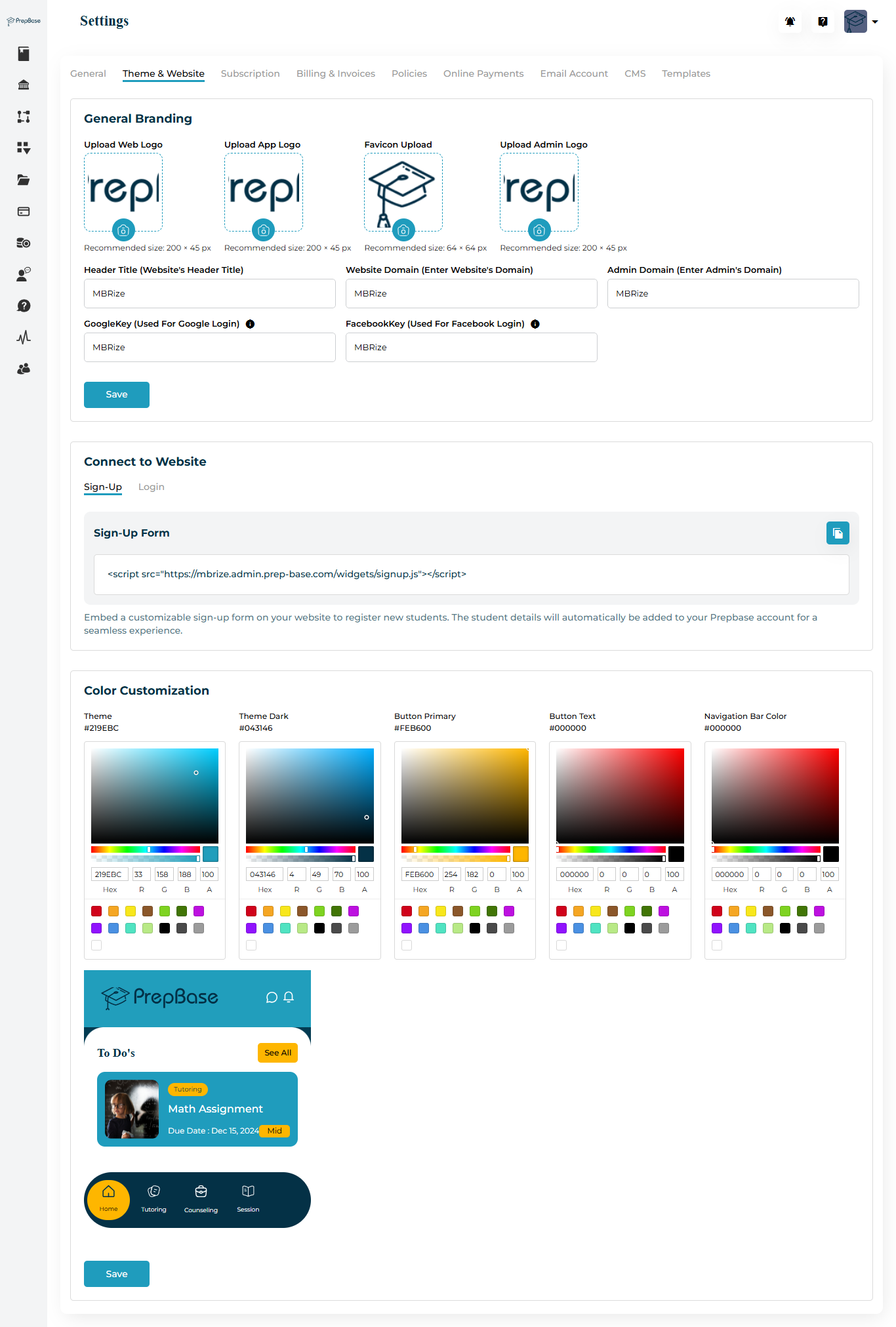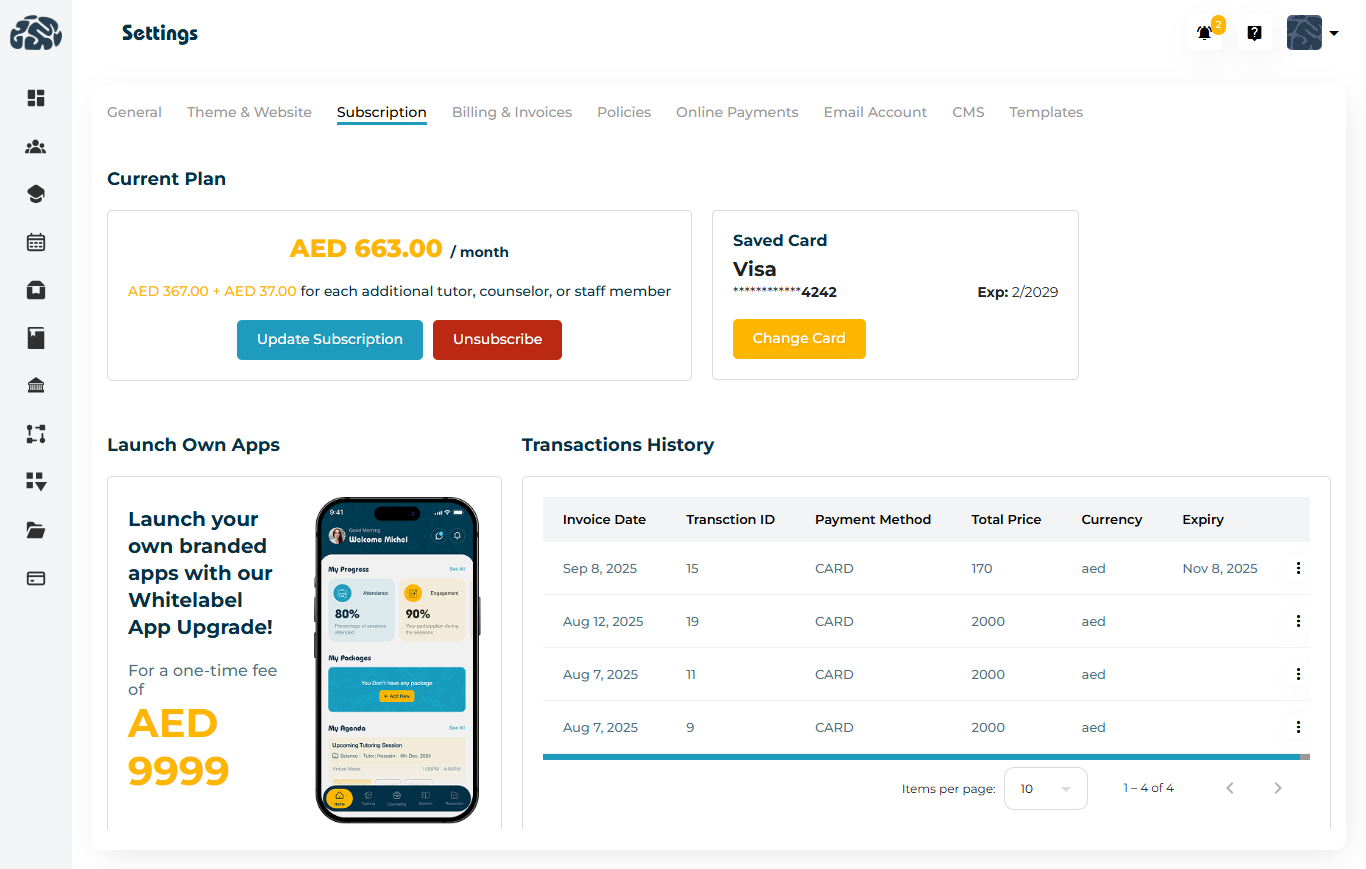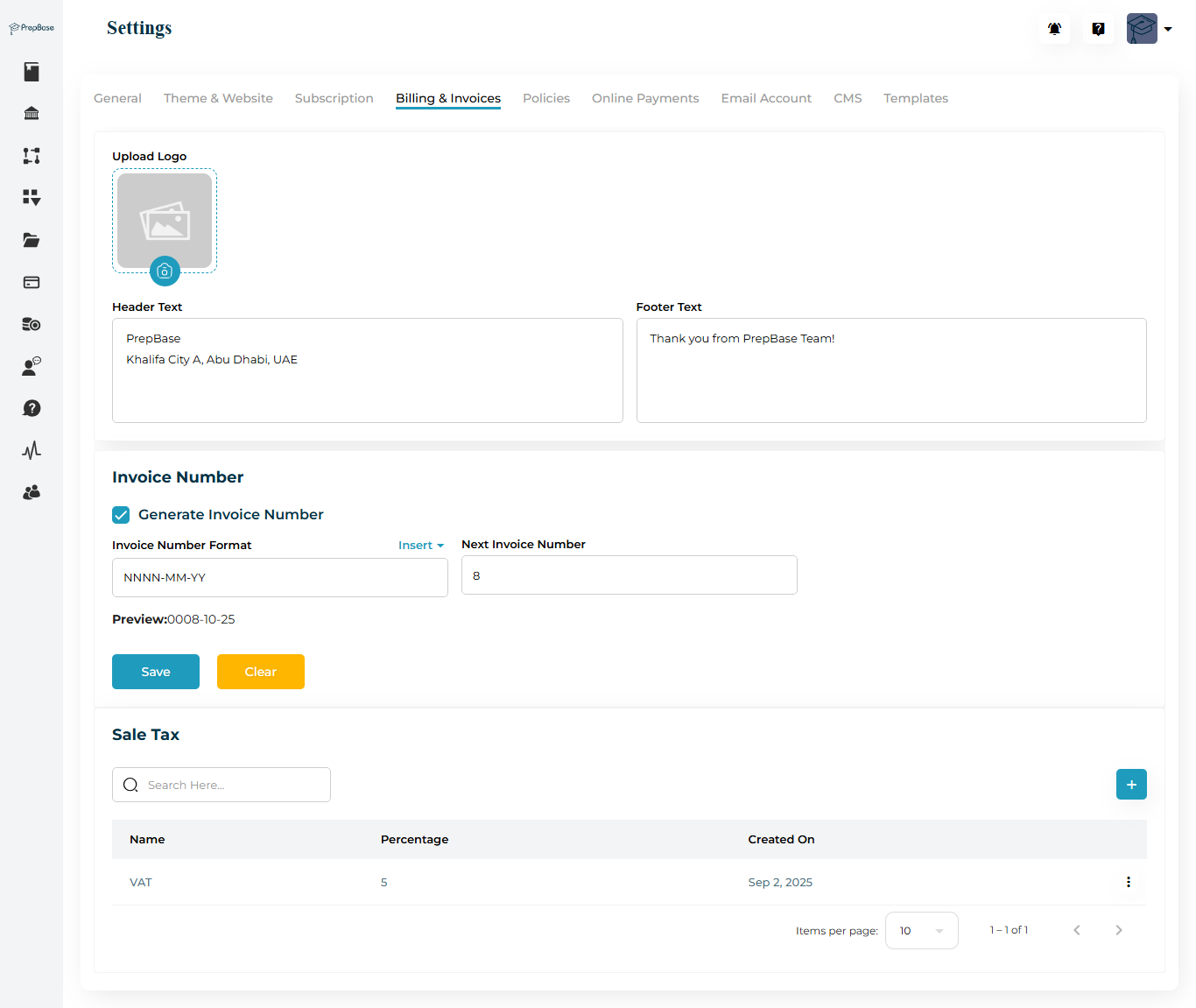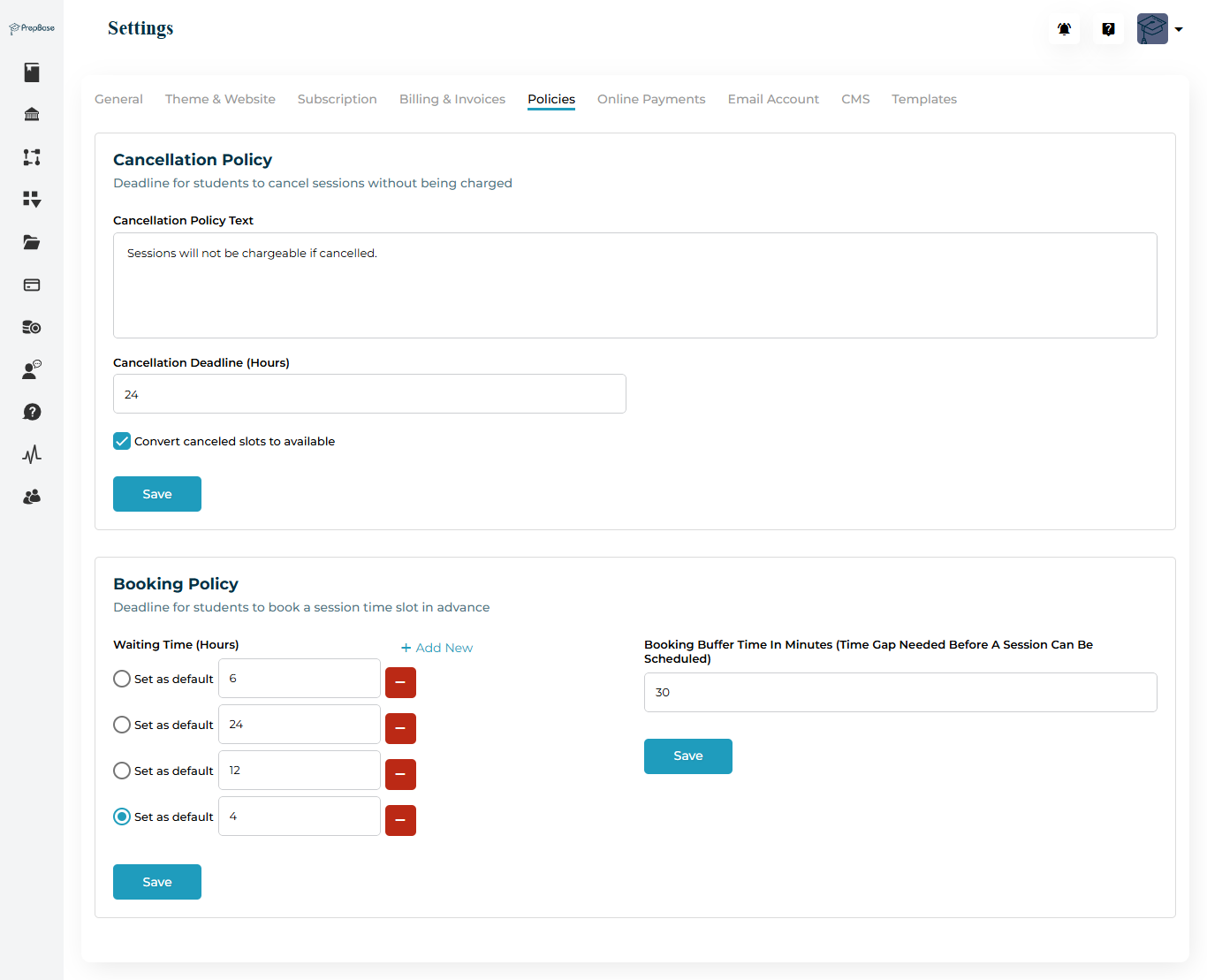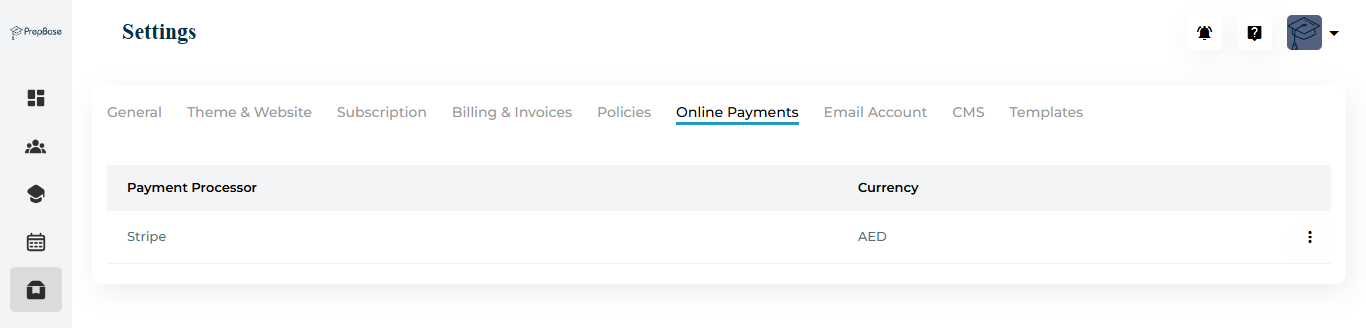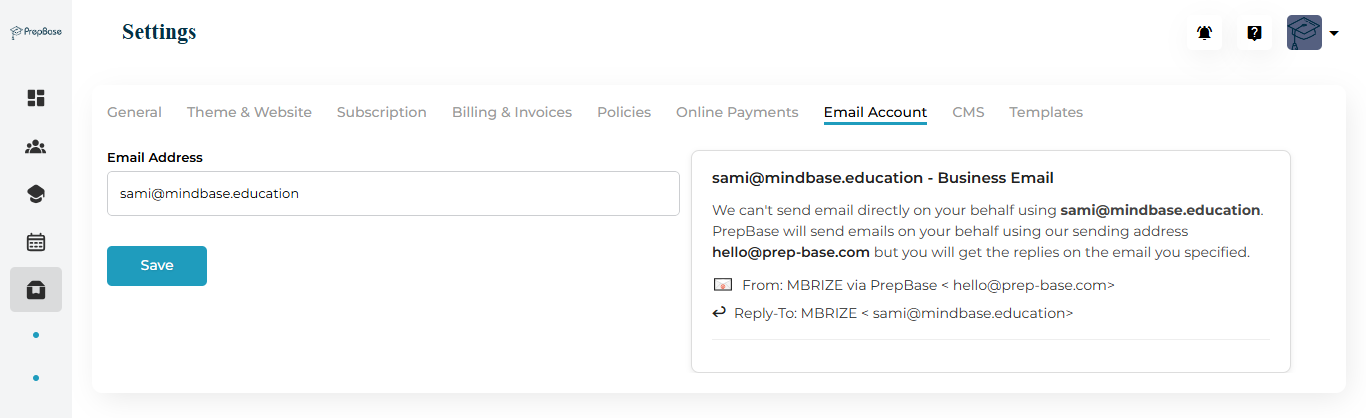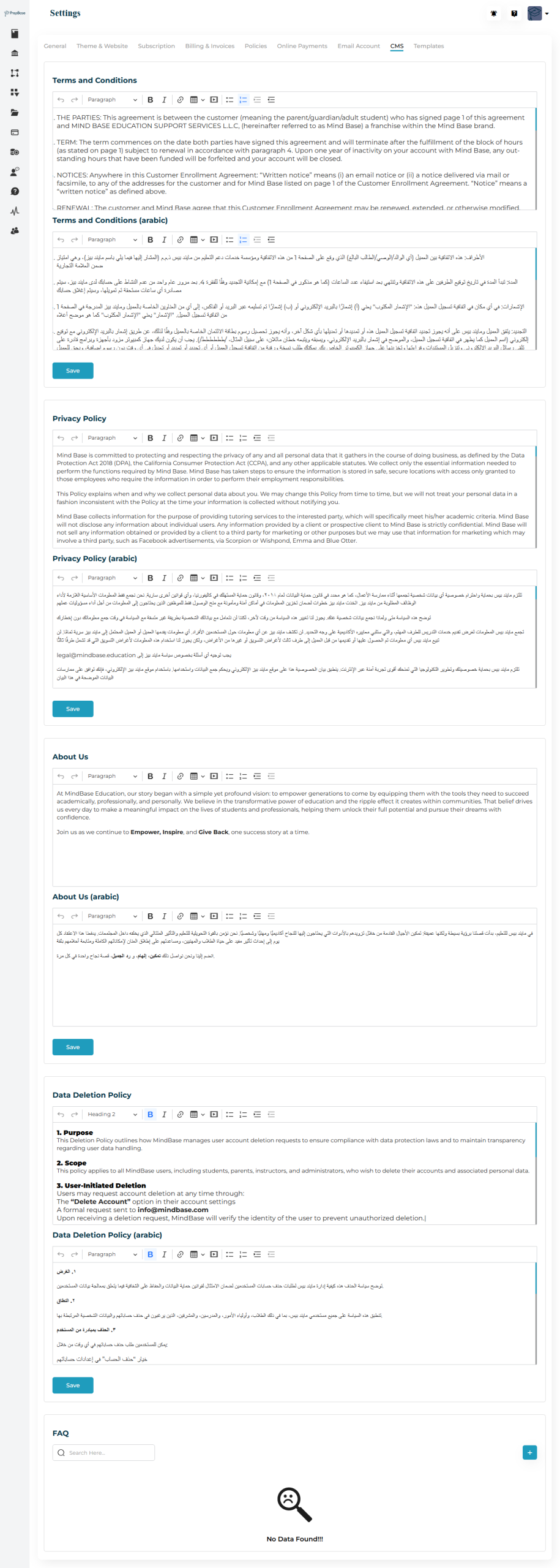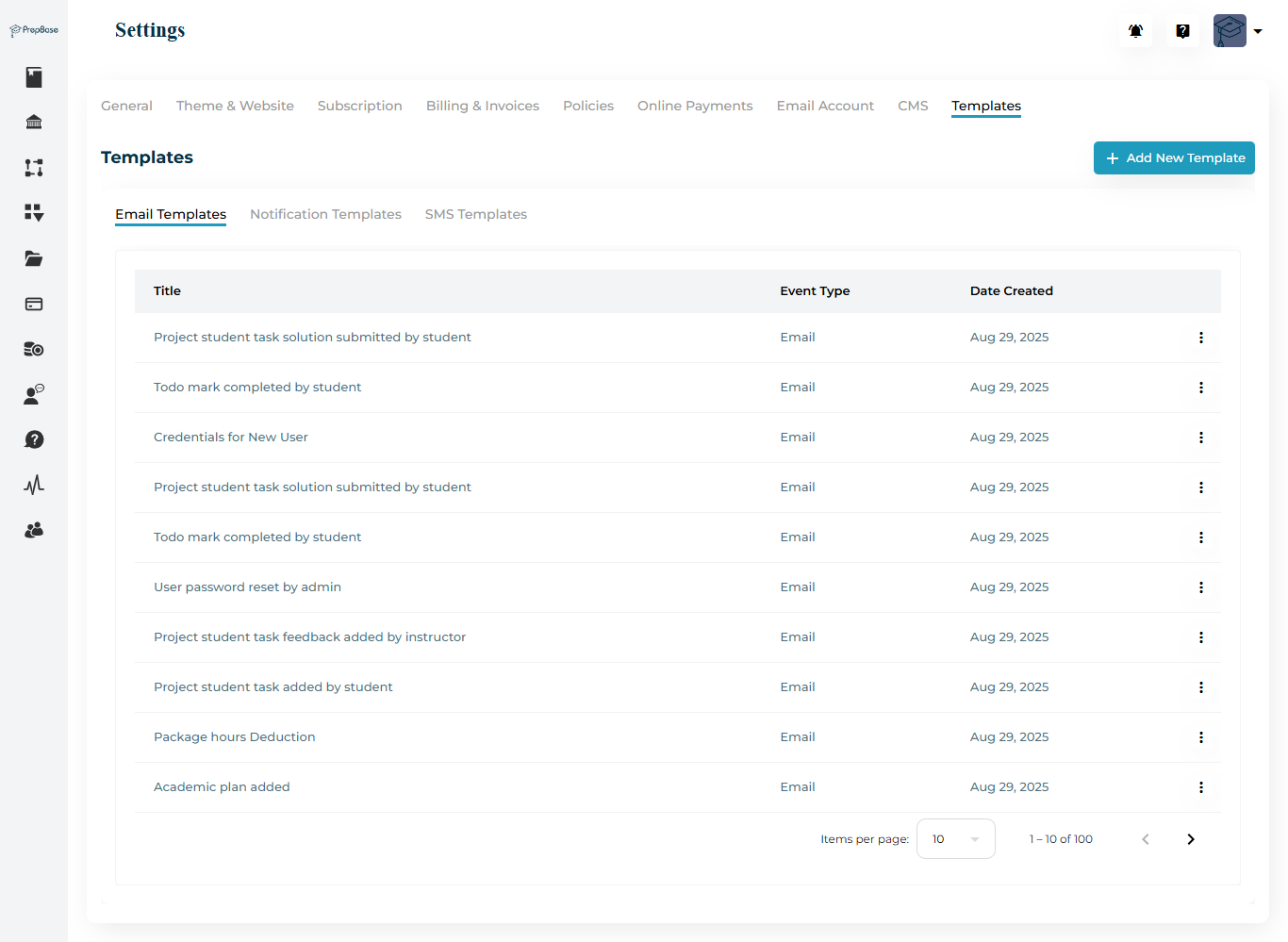My Profile
Your My Profile section in PrepBase allows you to view and manage your personal admin account details.
From here, you can update your profile information, upload a profile image, and change your password securely.
1. Accessing Profile
To access your profile:
-
Log in to your PrepBase Admin Dashboard.
-
Click on your Profile Icon located at the top-right corner of the screen.
-
Select My Profile from the dropdown menu.
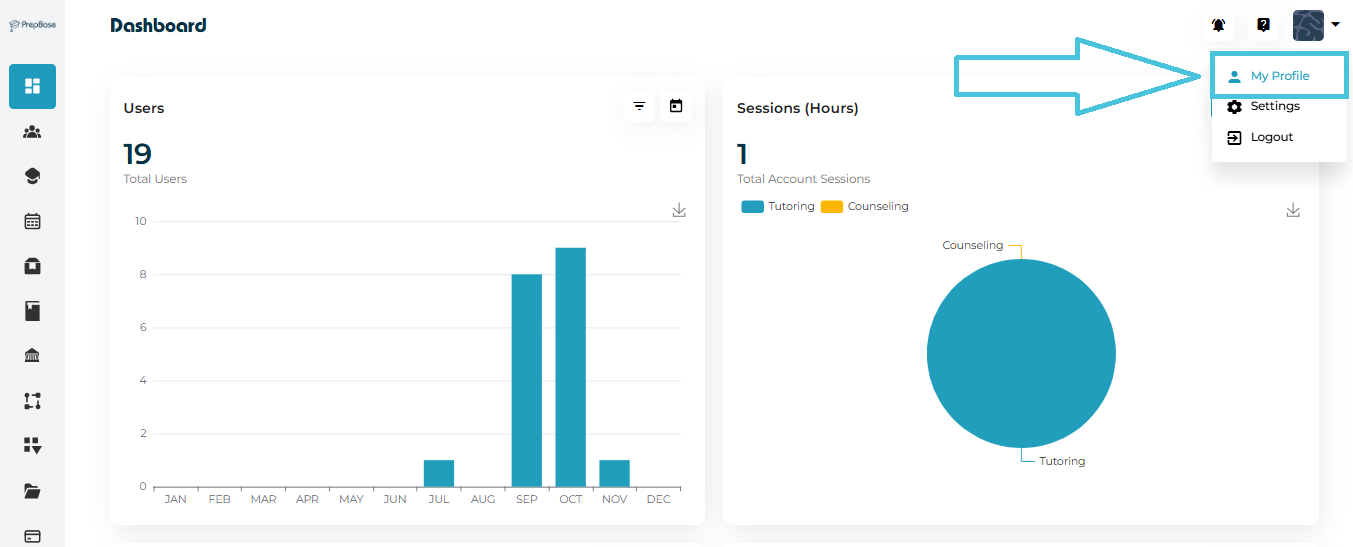
Once opened, you’ll see a summary of your personal information such as name, email address, and contact number.
2. Profile Overview
The Profile Overview page displays your key account details in a clean and organized layout.
| Field | Description |
|---|---|
| Name | Displays the full name associated with your account. |
| Email Address | Your registered email used for login and communication. |
| Phone Number | The contact number linked to your admin account. |
| Profile Image | The photo or logo associated with your account. |
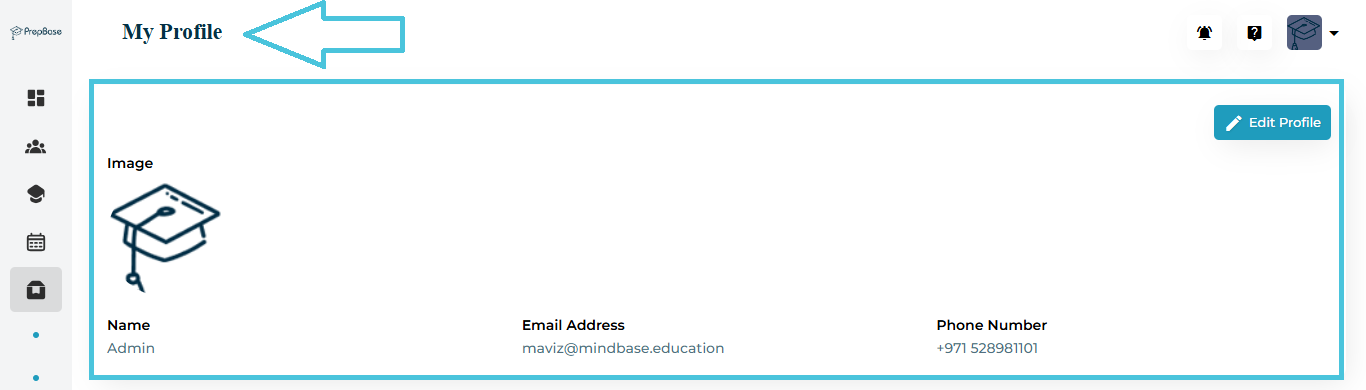
3. Editing Your Profile
To update your personal information:
-
-
Click the Edit Profile button on the top-right corner of the My Profile page.
-
In the Edit Profile tab, make the necessary updates:
-
Upload or replace your profile image.
-
Update your Name or Phone Number.
-
(The Email Address field is view-only and cannot be modified.)
-
-
Click Save to apply your changes.
-
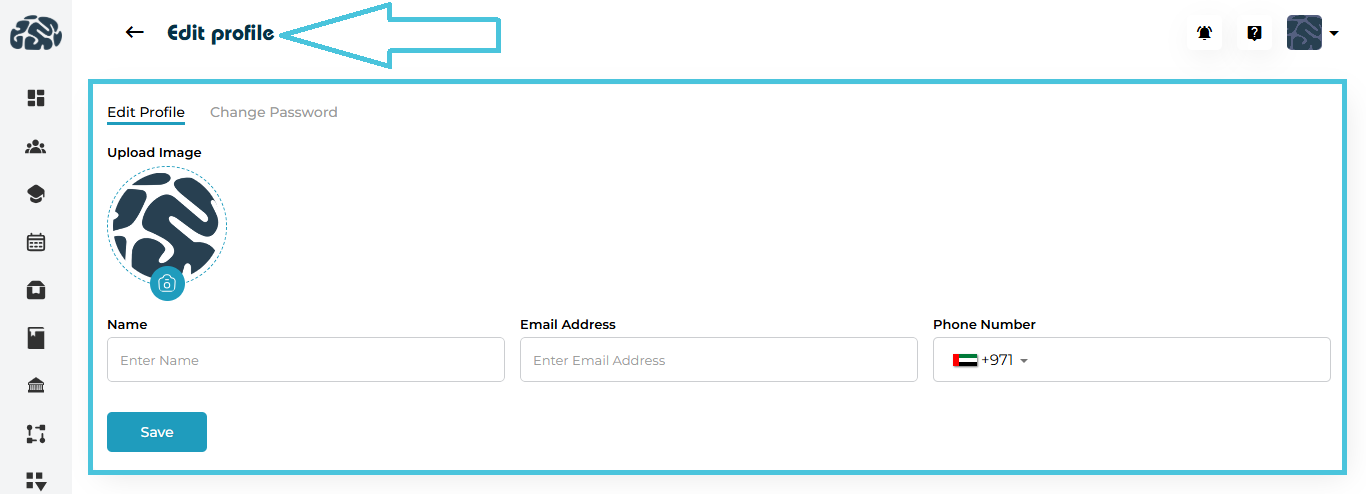
4. Changing Your Password
For account security, you can update your password anytime from within the same screen.
-
Go to the Change Password tab at the top of the Edit Profile section.
-
Enter your Old Password for verification.
-
Type your New Password, then re-enter it in Confirm Password.
-
Click Save to apply the change.

🔐 Security Tips:
-
Use at least 8 characters with a mix of letters, numbers, and symbols.
-
Avoid reusing passwords from other accounts.
-
Change your password periodically to maintain account safety.
5. Saving and Confirming Changes
After saving your updates:
-
The system automatically refreshes your Profile Overview with the new information.
-
You’ll receive a confirmation message (if notifications are enabled).
-
Your new password (if updated) will take effect immediately at the next login.
💡 Note: If you forget your password, you can always reset it through the login page using the “Forgot Password?” option.