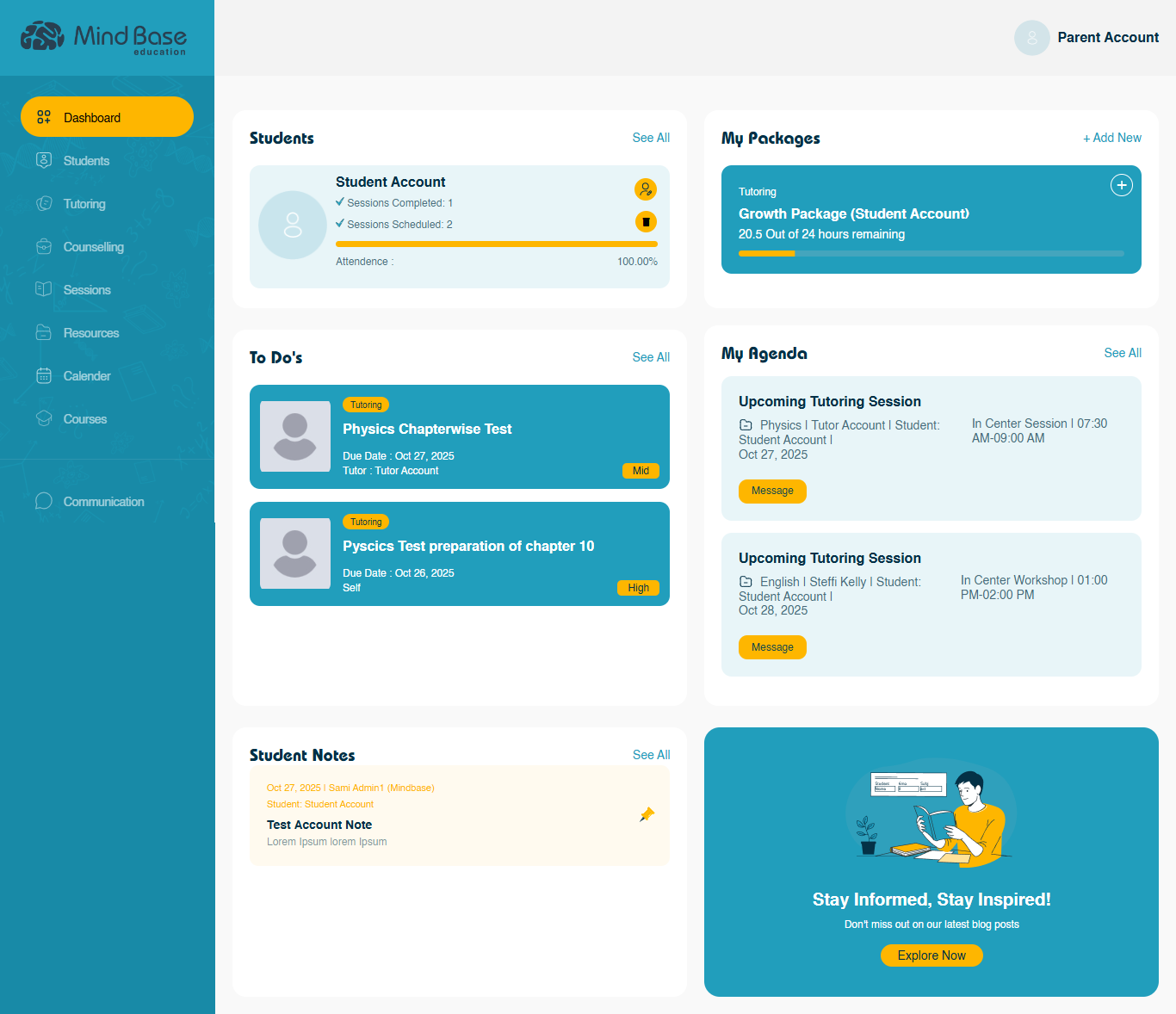User Roles and Access Levels
PrepBase is a role-based platform — each type of user (Admin, Tutors & Counselors, Student, and Parent) has a dedicated login URL, customized dashboard, and access limited to their assigned tools.
This structure ensures data security, organized workflows, and clear separation between management, teaching, and learning activities.
URL: yourorganizationname.admin.prep-base.com
Administrators have full access to all platform modules and settings. This account type is typically assigned to institution heads, coordinators, or admin staff.
The Admin has the flexibility to create custom roles to delegate specific administrative responsibilities, with access limited to designated modules within the Admin Portal.
For instance, if session coordination becomes extensive, the Admin can create a “Session Manager” role and grant permissions exclusively for session management modules.
Users assigned to this role will log in through the same Admin Portal URL, but their dashboard will only display the Sessions section, enabling them to efficiently oversee and organize sessions for students, tutors, and counselors without visibility into other areas of the platform.
Similarly, if the organization requires assistance in managing billing and payments, the Admin can create a “Billing Coordinator” role. This role can be configured to access only the Billing & Invoices and Payroll sections, allowing the assigned user to handle financial operations while maintaining restricted access to academic or student-related data.
This role-based configuration ensures data security, operational efficiency, and clear segregation of responsibilities across administrative staff.
Main Permissions & Tools:
Manage all users — students, tutors & counselors, and parents.
Create and assign academic or counseling packages.
Schedule, monitor, or edit any session.
Set up and manage courses, projects, and categories.
Configure user roles, permissions, and organization policies.
Manage invoicing, payments, and instructor payroll.
Access all analytics, performance data, and reports.
View and modify platform-wide settings, such as login URLs and branding.
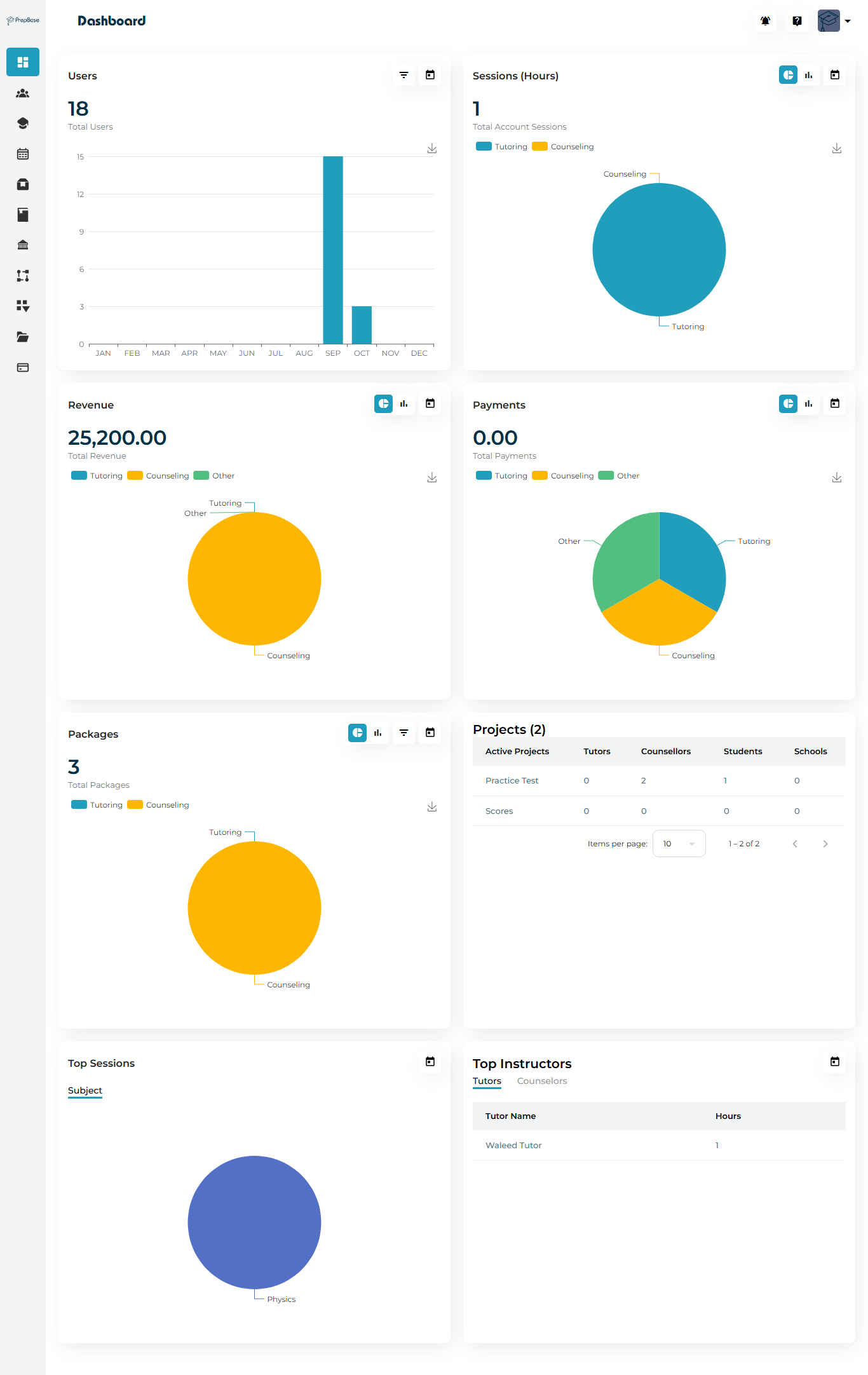
2. Tutor & Counselor
URL: yourorganizationname.user.prep-base.com
Tutors & counselors use their own dedicated dashboard to manage students, sessions, and notes.
They only see the information relevant to their assigned students or schedules.
Main Permissions & Tools:
View and manage their assigned student list.
Access each student’s profile, progress, and notes.
Schedule and conduct tutoring or counseling sessions.
Record session details and mark sessions as completed.
Add notes, tasks, and To-Do items for assigned students.
Upload relevant course files or learning materials.
View personal payroll and session history (read-only).
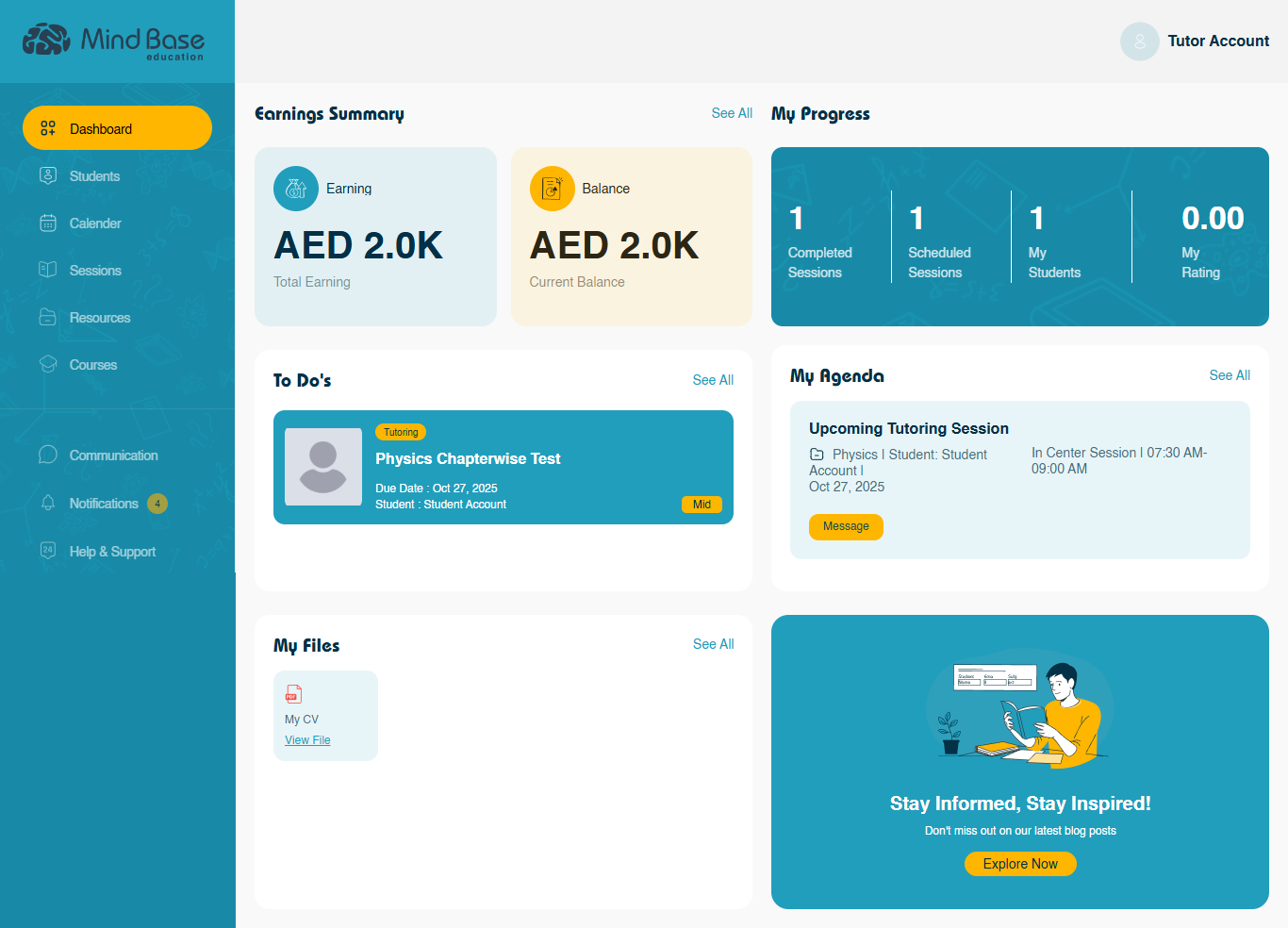
3. Student
URL: yourorganizationname.user.prep-base.com
Students access a personalized dashboard to track their learning progress, sessions, and assigned projects.
This dashboard helps students stay organized and engaged in their academic journey.
Main Permissions & Tools:
View all upcoming and completed tutoring or counseling sessions.
Track academic progress, test scores, and planner updates.
Access uploaded files, notes, and shared study materials.
View assigned instructors and contact information (read-only).
Submit projects or complete assigned To-Do items.
Access learning resources and online courses.
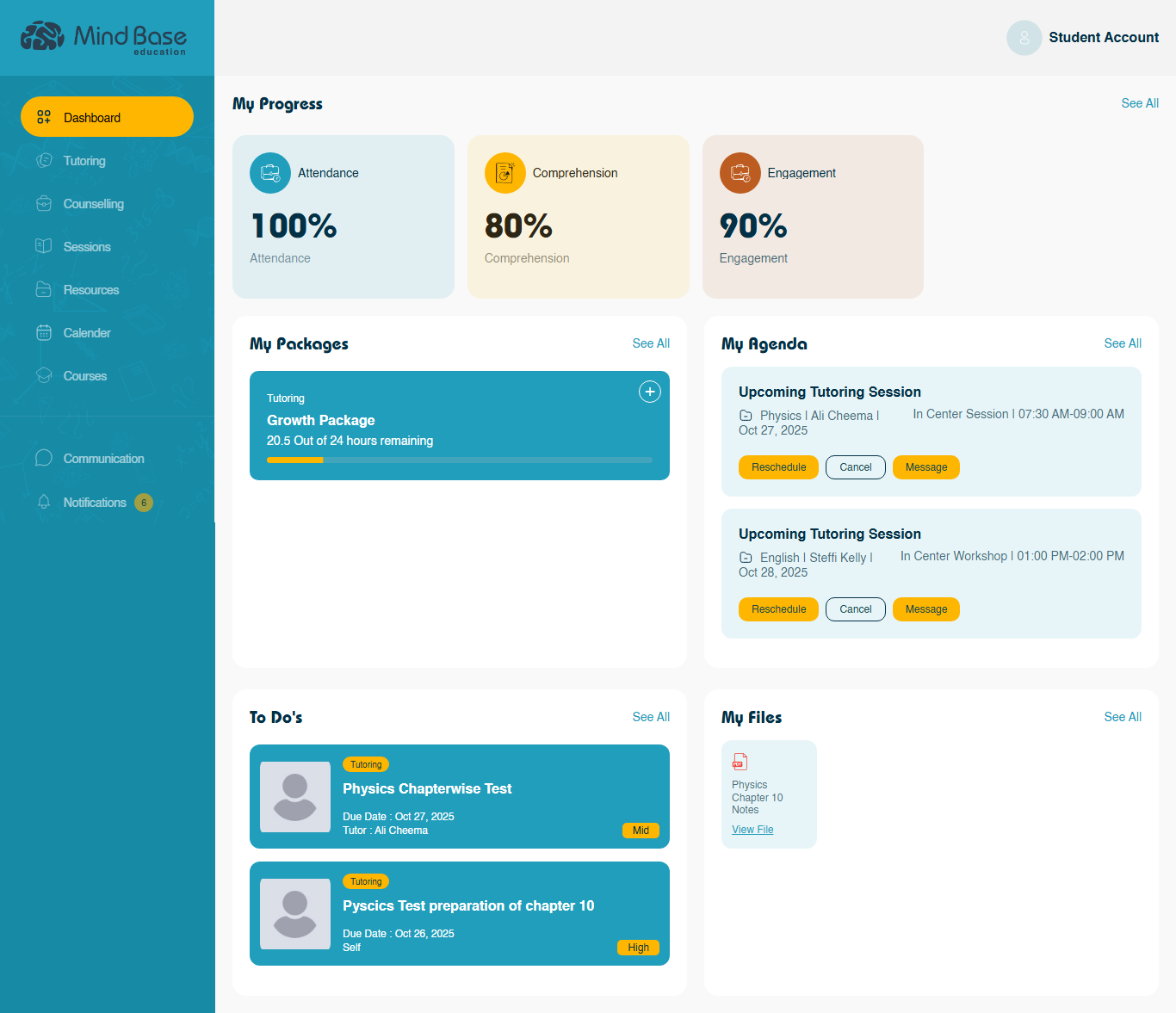
4. Parent / Guardian
URL: yourorganizationname.user.prep-base.com
Parents have a dedicated dashboard to monitor their child’s academic activity and progress.
This ensures transparency while allowing administrators and counselors to maintain control.
Main Permissions & Tools:
View linked student’s profile, academic progress, and packages.
Track upcoming and completed sessions.
Access session reports and notes shared by instructors.
Review package details, duration, and remaining hours.
Receive email and SMS notifications about student updates.
View invoices and payment summaries for their child’s account.